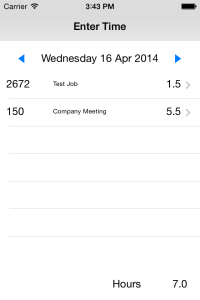MvvmCross – Custom MvxTableViewCell Without a NIB File
16 Apr 2014Summary
Programmatically create a custom MvxTableViewCell without using a NIB file.
Source Code
https://github.com/benhysell/V.MvvmCross.CustomCell
Research
- http://stackoverflow.com/questions/17799802/creating-mvxtableviewcell-without-nib
- http://forums.xamarin.com/discussion/6176/why-is-contentview-null-when-using-mvvmcross-mvxtablecellview
Introduction
As I venture deeper into MvvmCross based development I had a need to create a custom MvxTableViewCell without using a NIB file. There are several examples of how one can use a NIB file to complete this task, but as a general rule I try to stay away from NIB files and choose to create all of my iOS interfaces in code.
Problem Domain
I’m working on a application that allows an engineer to track their time spent against all the projects they are working on. My example user interface for this demo has a calendar with a UIDatePicker allowing the engineer to select the date and then show all of the entries they have made for that date.
My data source for this example is a simple class containing the job name, a job id, and the number of hours spent on that job:
public class EnterTime
{
public string JobName { get; set; }
public string JobId { get; set; }
public decimal Hours { get; set; }
}
Attempting to display all three elements in a standard MvxTableViewCell wasn’t working, thus the need for a custom cell.
View and ViewModel
FirstView and FirstViewModel are standard MvvmCross Views and ViewModels…no real magic needs to take place in these for us to use a custom cell. In this example code FirstViewModel provides functionality that simulates an async server call to retrieve data for a given date provided by the user. FirstViewModel is also setup for pull to refresh, delete, and select from the UITableView. Thanks again goes to James Montemagno for two great Gists to make pull to refresh and swipe to delete happen:
MvxDeleteTableViewSource
I used James Montemagno’s MvvmCross TableView Swipe to Delete as a starting point for my TableViewSource and proceeded with a few key modifications.
Register Our Custom Cell Class
In the constructor we need to tell the UITableView which class we will be using for our cells, this is done via RegisterClassForCellReuse.
private IRemove viewModel;
public MvxDeleteTableViewSource(IRemove viewModel, UITableView tableView) : base(tableView)
{
this.viewModel = viewModel;
tableView.RegisterClassForCellReuse(typeof(HoursEntryCell), new NSString("HoursEntryCell"));
}
Derive From MvxTableViewSource
Originally MvxDeleteTableViewSource derived from MvxStandardTableViewSource, this however caused issues with data binding failing to work for my custom cell. Deriving from MvxTableViewSource and implementing GetOrCreateCellFor solved the data binding issues.
protected override UITableViewCell GetOrCreateCellFor(UITableView tableView, NSIndexPath indexPath, object item)
{
return (HoursEntryCell)tableView.DequeueReusableCell("HoursEntryCell");
}
Custom MvxTableViewCell
The HoursEntryCell turned out to be straight forward…in each constructor call CreateLayout and ensure data binding is initialized.
[Register("HoursEntryCell")]
public class HoursEntryCell : MvxTableViewCell
{
public HoursEntryCell()
{
CreateLayout();
InitializeBindings();
}
public HoursEntryCell(IntPtr handle) : base(handle)
{
CreateLayout();
InitializeBindings();
}
private UILabel jobId;
private UILabel hours;
private UILabel jobName;
private void CreateLayout()
{
const int offsetStart = 10;
Accessory = UITableViewCellAccessory.DisclosureIndicator;
jobId = new UILabel(new RectangleF(offsetStart, 0, 75, 40));
hours = new UILabel(new RectangleF(UIScreen.MainScreen.Bounds.Right - 85, 0, 55, 40));
hours.TextAlignment = UITextAlignment.Right;
jobName = new UILabel(new RectangleF(jobId.Frame.Right, 0, UIScreen.MainScreen.Bounds.Width - jobId.Frame.Width - hours.Frame.Width - (3 * offsetStart), 40));
jobName.AdjustsFontSizeToFitWidth = true;
jobName.Lines = 0;
jobName.Font = jobName.Font.WithSize(10);
ContentView.AddSubviews(jobId, jobName, hours);
}
private void InitializeBindings()
{
this.DelayBind(() =>
{
var set = this.CreateBindingSet<HoursEntryCell, EnterTime>();
set.Bind(jobId).To(vm => vm.JobId);
set.Bind(hours).To(vm => vm.Hours);
set.Bind(jobName).To(vm => vm.JobName);
set.Apply();
});
}
}
Conclusion
The big hurtle I had with creating a custom UITableViewCell in MvvmCross without using a NIB file was deriving from the wrong MvxTableViewSource. Once I had that sorted out everything worked as expected, and I can now create my custom cells all in code without a NIB file.